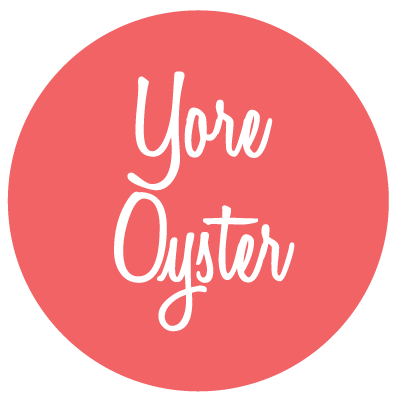The Employment Insurance (EI) program offers income support to Canadians who are unemployed or taking time off work for one reason or another. Individuals who meet the eligibility requirements will receive the Employment Insurance (EI) benefit payments after they have submitted their biweekly EI reports.
Beneficiaries will have to keep submitting their reports every two weeks to show Service Canada that they are still qualified to receive the benefits. This article will walk you through the Employment Insurance (EI) reporting process and everything you need to know about submitting EI reports online.
What is the Employment Insurance (EI) Program?
The Employment Insurance (EI) program is the major income support program in Canada and offers temporary viable income replacements to Canadians who are unemployed, looking for work, or looking to improve their skills.
Canadian workers may also receive special benefits from the EI if they are forced to take some time off work due to various circumstances.
Such categories of people include:
- Pregnant women
- People caring for a newborn baby or recently adopted child.
- People with serious illnesses.
- People providing care for seriously ill or injured persons.
- People caring for a family member who is critically ill and has a major risk of death.
- People who, in the last 2 weeks, have had no salary for 7 consecutive days.
The program is governed by the Canada Employment Insurance Commission (CEIC) while Service Canada administers the benefit payments and other services such as providing support to recipients throughout the Employment Insurance (EI) delivery process.
Eligible individuals as well as recipients must submit a report every 2 weeks to show that they are eligible to keep receiving the EI benefits.
Trade crypto with the lowest fees
Claim your account by July 28, 2024 to get exclusive access to this special deal.
What to Include in Your EI Report
Beneficiaries of the Employment Insurance (EI) are expected to complete and submit a report every 2 weeks to Service Canada to show proof of their continued eligibility for the EI benefits.
In your report, you have to include the following for each week reported:
- Show the dates and hours you have worked as well as how much you have earned before deductions whether you have been paid, or will be paid on a later date.
- Give the contact information of your employers.
- Indicate the hours you have spent at a school or in a training program as well as how much allowance you received.
- Show if you were available for work.
- Indicate other allowances and amounts you have received or are going to receive.
EI Reporting Service: How To Submit Your Report
The Employment Insurance (EI) reporting service enables eligible individuals and recipients to submit their bi-weekly reports to show that they are still eligible to receive the next round of Employment Insurance (EI) benefit payments.
Once you're done with your report, you can submit it via the Employment Insurance (EI) Internet Reporting Service portal or the Telephone Reporting Service.
How To Submit Your EI Report Online
Using the Internet Reporting Service is an easy, fast and secure way to submit your report. However, once on the page, you will have to submit your report in 10 minutes else you will be disconnected.
How To Submit Your EI Report By Phone
You can submit your report using the Telephone Reporting Service if you do not have access to the internet.
You can use the service by calling 1-800-531-7555 toll-free.
What Do I Need For EI Online Reporting?
To complete your report and apply for Employment Insurance (EI) online, you need the following:
- Your Social Insurance Number (SIN).
- A stable and reliable internet connection.
- Your access code which you received via mail.
- Your residential province, address, and postal code.
- Your banking information (bank account number, bank name).
- Your employer's name, phone number, and address as well as the date or period of your employment.
- Your salary before taxes for the last week you worked.
- Other extra money, income, or allowances you received or are yet to receive.
You can make use of a reporting calendar which is made available on the site to enable you to track the hours you have worked as well as your earnings.
You have to report the hours as well as any earnings you made from each job you got even if you were self-employed. The reporting calendar makes it convenient and easy for you to complete your report.
How To Fill Out Your Employment Insurance (EI) Reports Online
To receive the Employment Insurance (EI) benefits, you're required to fill out and submit an EI report every two weeks. The report confirms your employment and job search status, as well as your continued eligibility for the benefits.
The Employment Insurance (EI) report is also used by Service Canada to determine how much you may be eligible to receive bi-weekly.
To complete or fill out your report online, follow the steps below:
Step 1: Login or sign up to the Employment Insurance (EI) Internet Reporting portal
To fill out your report online, you will have to sign up for a My Service Canada Account or login into the EI Internet Reporting portal if you already have a My Service Canada Account.
You will need to provide your Social Insurance Number (SIN), your access code, and your residential province while logging in to your account.
Your access code is a 4-digit PIN contained in the benefit statement mailed to you by Service Canada when you applied for the EI benefits.
Step 2: Read through and understand the acceptance statement
After logging into the portal, you will be shown a page containing all the information you need for your report.
Ensure that you go through and familiarize yourself with everything carefully. Go through the data to confirm the dates and the frequency of filing of the reports.
After you've gone through everything, click on “I accept” and you will be taken to the next page.
Step 3: Provide your postage and direct deposit information
After you have read through the acceptance statement and clicked on “I accept” you will be taken to the postage and direct deposit page.
On the page, you will be asked to update your mail address, if you chose to receive your payments by mail, or your banking information if you chose to receive your payments by direct deposit.
Click “Yes” if your payment information has changed and should be updated or “No” if your payment information has not changed and should not be updated.
Direct deposit is the widely preferred method of receiving payments as you will receive your benefit payment in 2 business days after the waiting period.
You should ensure that Service Canada is provided with the most up-to-date information concerning your payment details so that you will keep receiving your benefit payments on time.
Step 4: Indicate whether you have left the country or not
You will be required to state if you've left the country within the last two weeks. It is to ensure that you do not receive any overpayments you may then be required to pay back.
You must provide Service Canada with information on if you have left the country and the number of days you were away.
Depending on whether you left the country or not, click “Yes” or “No”. You may face criminal charges if you lie so be transparent in your answers.
Trade crypto with the lowest fees
Claim your account by July 28, 2024 to get exclusive access to this special deal.
Step 5: Provide your work and wages information if you're self-employed or employed at a job
This page will require you to fill in the information on your self-employment earnings or salary. You will be asked two main questions:
- Are you self-employed or do you own your own business?
- Did you, within the period of this report, work or earn any income or salary? The income you earn includes self-employment earnings such as from farming, paid work, and work for which you will receive payments at a later date.
Click “Yes” or “No” accordingly. If you're self-employed, you will have to give your income, payments, and work details and the benefit amount you may receive will be affected.
You should ensure that you report the income received before taxes or deductions.
Step 6: State if you attended a school or training program
In this section of the report, you will be required to provide details concerning any school or training program you are or were enrolled in during the period of the report.
Click “Yes” or “No” accordingly. If you click “Yes”, you will have to provide information on the number of hours you spent at school or in the training program as well as any allowances you received.
Step 7: State if you were available for work
On this page, you will be required to show if you were able to work within the period of the report.
Click “Yes” if you were willing, able, and available to work during the reporting period. This shows that your being unemployed is not your fault.
If you select “No”, you have to provide a viable reason for which you were not able to work such as an illness or being a caregiver to a newborn baby or a critically ill person.
Step 8: Provide information on other money or income you received
This last section of the report requires you to state if there are other sources from which you received money during the reporting period and neglected or forgot to include it in your reports.
The money may include worker's compensation benefits and group wage-loss insurance payments.
If you received cash from any other source during the period of the report, click “Yes” and provide information on the source, the amount, and the payment description.
Choose “No” if you have not received any additional or extra money from any source.
Step 9: Review your answers
You will be given the chance to verify all the answers you have provided in your report. Once you click on “I Accept”, the report will be submitted and you will not be able to make any changes. So carefully review your answers before submitting your report.
After submission, you will receive an email confirming your report submission and you will be given the date for the next report submission.
Record Of Employment (ROE)
The Record of Employment (ROE) gives Service Canada and the Canadian government information on your employment history.
It is the most important document that Canadian workers can use to apply to receive Employment Insurance (EI) benefits.
The information provided on the record of employment is used by Service Canada to determine your eligibility for the EI benefits, the benefit amounts you may be eligible to receive as well as the length of time you will receive the benefits.
The ROE serves to ensure that the right people receive EI benefits and that there is no misuse of EI funds.
The ROEs of workers are kept by Service Canada for 11 years. Employers are expected to issue ROEs to their employees every time there is a disruption of earnings.
You can create your ROEs online or by completing paper forms.
Online ROEs
As an employer, you can create ROEs for your employees online by using records of employment on the web, or ROE Web.
ROE Web is a convenient, fast, and secure application that helps individuals create and submit up to 1200 records of employment at the same time.
The ROE Web saves time, improves the quality, efficiency, and accuracy of records of employment, and also reduces the paper burden.
Due to the flexibility of the ROE Web, you can create and issue your ROEs based on your payment cycle.
You can register online to create an ROE Web account without having to visit a Service Canada center so that you can start issuing out electronic ROEs to your employees to enable them to receive their EI benefit payments faster.
You should also note the following:
- Your organization's Primary Officer will have to validate their identity with Service Canada either online using the CRA My Account or in person at a Service Canada center where a photo ID will be needed. The Primary Officer is the person in charge of the organization's account.
- You will have to provide a valid Canadian or foreign passport or 2 government-issued identification documents with at least one of the documents having a photo. Some examples of government-issued identification documents include:
- Provincial or territorial driver's license.
- Provincial or territorial health card.
- Provincial or territorial birth certificates.
- Permanent Resident Card
- Provincial or territorial ID card.
- Canadian citizenship certificate.
- Certificates of registration of birth abroad.
- Certificate of Indian status issued by the Canadian government.
- Record of landing.
- Refugee Protection Claimant Document.
- Work Permit.
You can invite other “Representatives” other than the Primary Officer (which can be changed at any time) to join your organization's ROE Web account. The representative will first have to create an ROE Web profile and receive their user reference number which should be shared with the Primary Officer.
The Primary Officer will then log into their account, click on the “Invite a representative” section, input the representative's user reference number, and follow the steps to complete the invitation process.
After that, the representative will be able to accept the invitation and access the organization's account when they log into their account.
The ROE Web had several features that are useful for organizations such as:
- Payroll extract functionality
- ROE Web assistant
- The Import function
- Organizing your ROEs into folders.
- ROE Web demo site
Record of Employment Secure Automated Transfer (ROE SAT)
You or your payroll service provider may use the Record of Employment Secure Automated Transfer (ROE SAT) to submit electronic records of employment if you do not want to use the ROE Web.
The ROE SAT can be used to transfer large amounts of electronic ROEs to Service Canada at once in a secure electronic format and it ensures the integrity, confidentiality, and authenticity of data being exchanged by public key infrastructure. The ROE SAT makes use of the highest security level.
To make use of the ROE SAT, you will have to create your interface based on the specifications given by Service Canada.
Trade crypto with the lowest fees
Claim your account by July 28, 2024 to get exclusive access to this special deal.
Paper ROEs
Since Service Canada does not accept orders for paper ROE forms by fax or mail, employers will have to contact the Employer Contact Center to place orders for paper ROE forms.
When ordering the forms, you will be asked to provide the following:
- Your business name, address, and telephone number.
- Your 15-digit Payroll Account Number (PAN) that is issued by the CRA. You can request your PAN from the CRA.
When you receive the paper ROE forms, you should:
- Give your employees the first copy (the original) as proof of insurable earnings to enable them to claim EI benefits.
- Send the second copy (the blue one) to Service Canada and follow the instructions indicated on the form.
- Retain the third copy (the white one) in your organization's files for 6 years.
Service Canada keeps ROEs for 11 years, however, you can request a copy of an already issued paper ROE from Service Canada by providing the following information either by mail or fax:
- Your business name, address, and phone number. You can also provide your business mailing address if it is different from the main address.
- Your 15-digit Payroll Account Number (PAN) issued by the CRA.
- The name(s) and Social Insurance Number(s) of your employees whose ROEs you're asking for.
- Year(s) of ROE(s) requested.
- Reason for the request.
- Your signature.
You can send the required information by mail to:
Record of employment copy request
Service Canada
PO Box 14000
Bathurst, NB, E2A 5A3
You can also send it by fax to 506-548-7149.
If you are an employee, you can view your issued Record of Employment (ROE) here.
How To Check Your Employment Insurance (EI) Application Status
To check your application status:
- Log in or sign up to My Service Canada Account.
- Navigate to the “View my claim status and message” section to get information on your EI claim or application status and view any messages you have received.
- You can also select “Latest claim” to get information on your current claim status for EI benefits such as the start date, the benefit amount or rate you may receive, the type of benefits you are eligible for as well as the number of weeks of EI benefits paid.
- Alternatively, you can select “Register for Alert Me” to subscribe to receive email notifications when new information on your application or claim status is posted on the My Service Canada Account (MSCA). You will receive only one email notification per day.
You can view your previous EI claim status by selecting “Past Claims” to view information on your past benefit payments.
When Should You Submit Your Next Report?
When you have submitted a report, you will receive the date for your next report submission. The reports are to be submitted biweekly.
Although you won't be able to submit your report before the given date, you should note this date and ensure that you submit your report within 3 weeks from the date you are given.
When Should You Ask For A Report Exemption?
There are certain Employment Insurance (EI) benefits for which you can choose to be exempted from submitting a report.
If you are eligible, you can request a report exemption or cancel it at any time when claiming your EI benefits.
You can only agree to this exemption when you have submitted your Employment Insurance (EI) benefits application.
You can request a report exemption if:
- You receive parental, maternity, or caregiving benefits. If you are exempted you should contact Service Canada if you work, earn money or if your EI benefits are affected by any situation.
- You participate or are enrolled in an apprenticeship program.
- You are a part of a Work-Sharing agreement. You should contact Service Canada if you are exempted from reporting and:
- You work for an employer that is not the employer in the Work-Sharing agreement.
- You receive money from an employer that is not the employer taking part in the Work-Sharing agreement.
- You earn money from self-employment, such as farming.
- Anything happens that affects your Employment Insurance (EI) benefits.
In Summary
Employment Insurance (EI) serves to provide income support or act as an income replacement for unemployed or job-seeking Canadians. Employment Insurance (EI) reporting is a must for every beneficiary of the Employment Insurance (EI) in Canada.
The EI reports are to be submitted every two weeks to ensure that the individuals are still eligible to receive the benefits. The reports can be submitted online or by phone. Submitting the reports online is safe, secure, and reliable.
To ensure that you keep receiving your benefit payments, you should endeavor to fill out and submit your report on time.
Employment Insurance (EI) Online Reporting FAQs
Can I get EI if I quit my job?
Yes, you can get Employment Insurance (EI) benefits if you have a good or eligible reason for quitting your job. If your reason for quitting your job is not eligible or a “just cause”, you will not be eligible to receive Employment Insurance (EI) payments.
When should I submit my EI report?
You should submit your Employment Insurance (EI) report every two weeks to show that you are eligible to keep receiving the benefit payments.
What happens after I submit my EI report?
After you submit your Employment Insurance (EI) report, you will be given the date of your next report submission. You will not be able to submit the report before the date you are given. However, you have 3 weeks from that date to submit your report.
What happens if I claim EI while working?
If you claim Employment Insurance (EI) while working and earning money, you will be allowed to keep 50 cents of your Employment Insurance (EI) benefit payment amount for every dollar you earn up to 90% of your previous weekly earnings. For any amounts earned above this threshold, your EI benefits will be reduced by $1 for each dollar you earn.
How long does it take for an EI claim to be approved in 2023?
It takes 21 days from the day you submitted your request for your Employment Insurance (EI) claim to be approved or declined.